To be able to store documents attached to a BPM process into Webcenter Content or UCM you must do the following configuration:
Log into SOA Enterprise Manager Console and look up for «UcmIdcUrl» attribute inside System MBean Browser and enter the hostname where UCM server is installed with it’s idc port:

After that, we must create a map to access UCM Server, navigate inside EM SOA Domain Credentials section:
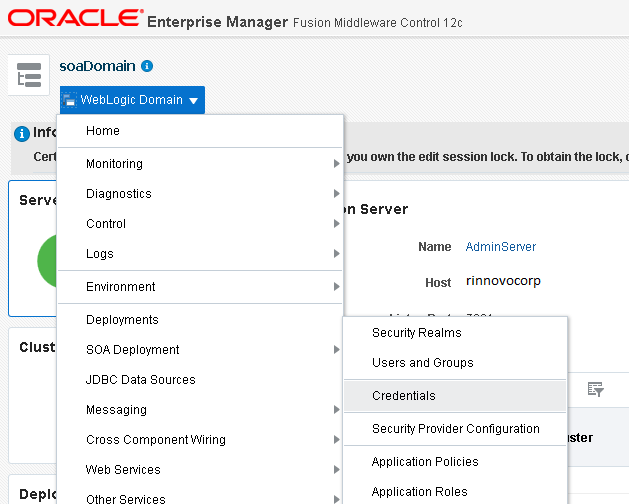
Create a new Map, Click on «Create Map» button and you must enter «WF-ADMIN-USER» as it’s name:
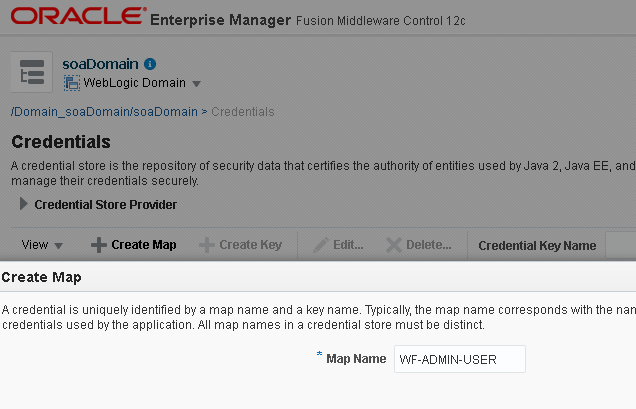
Now create a Key inside the newly created Map, the Key name must be «WF-ADMIN-CREDENTIAL» and the user and password must be the ones to log into UCM server:
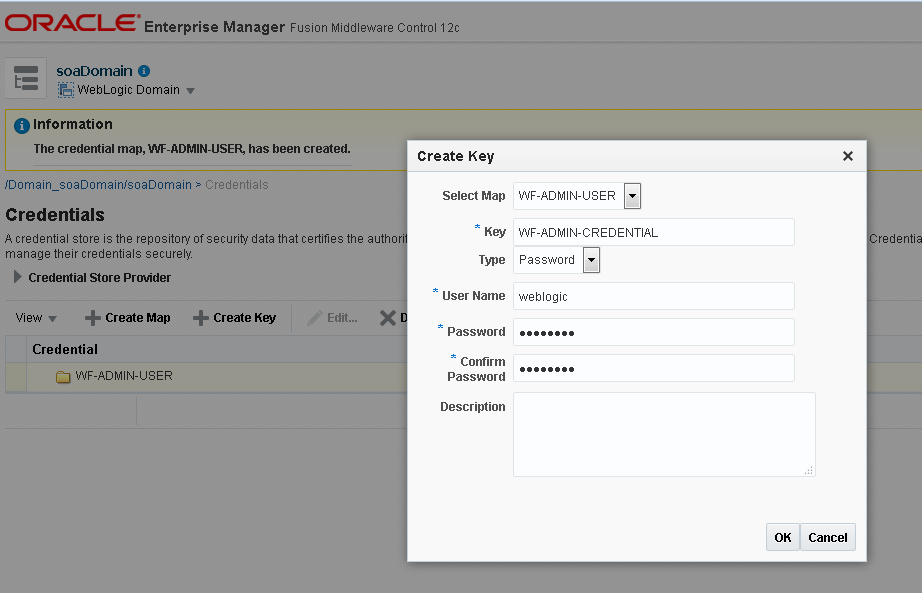
The new Credential will look like the following:
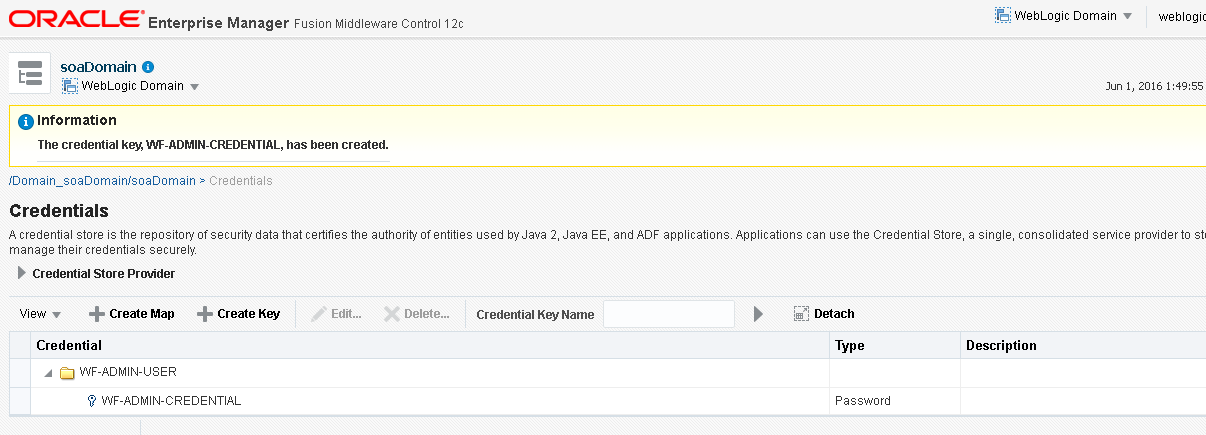
Note: In Webcenter Content ensure the IP addres of SOA Server is allowed.
Now let’s test the integration:
Create a BPM Process and enable the option «Use Document Package» in the ADF Form’s Human Task and deploy the BPM Process:
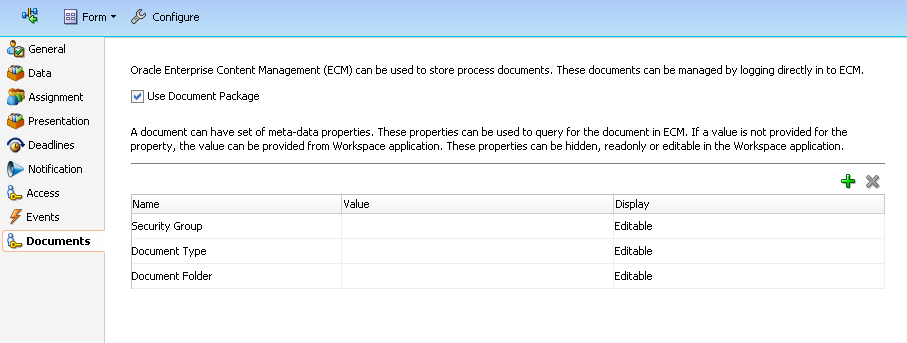
Let’s try to upload a document, you will see that the «Upload File» window appears and now that we are using UCM the look and feel of this Windows is very different:
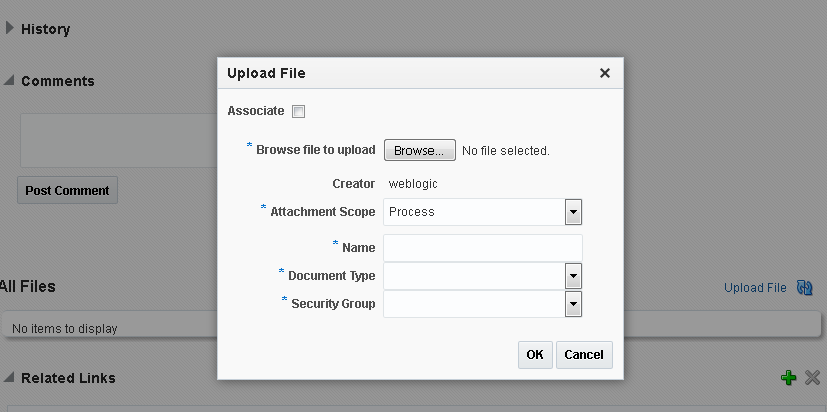
Select a document to upload and then press OK button to upload:
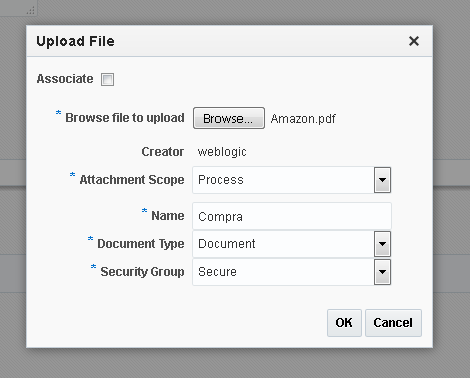
Now if we log into Webcenter UCM console will see that the previously uploaded document has been saved!
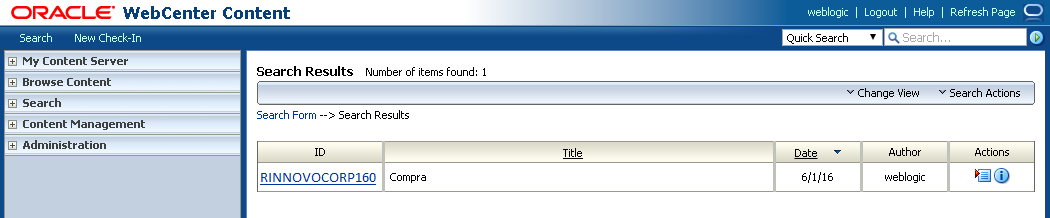
If you have a question or you need to implement something similar, feel free to contact us! info@rinnovocorp.com

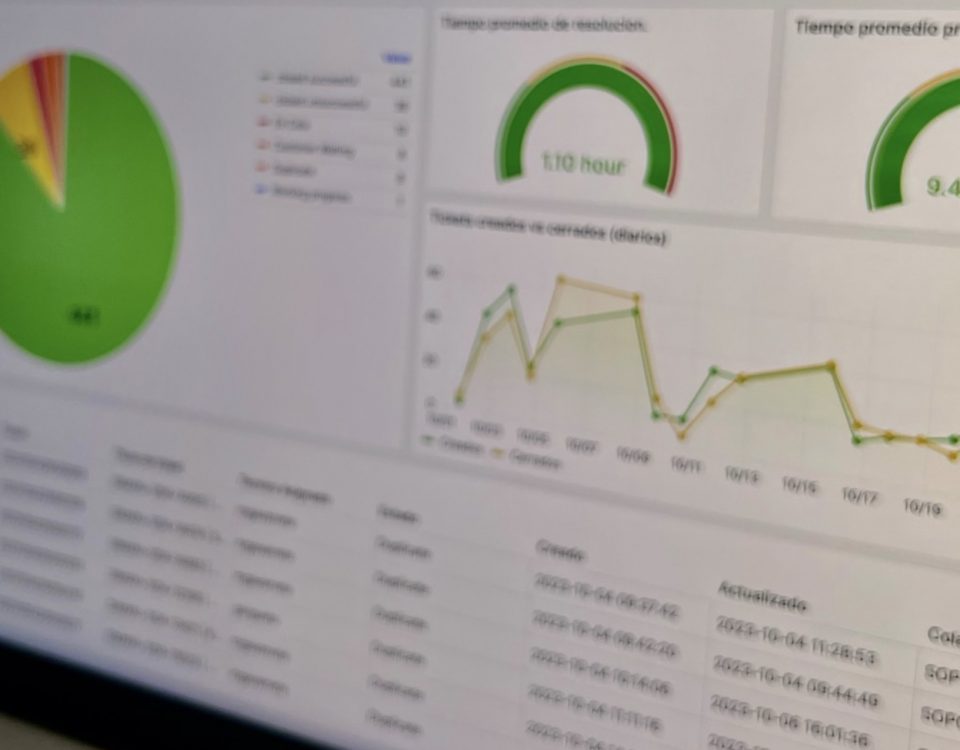
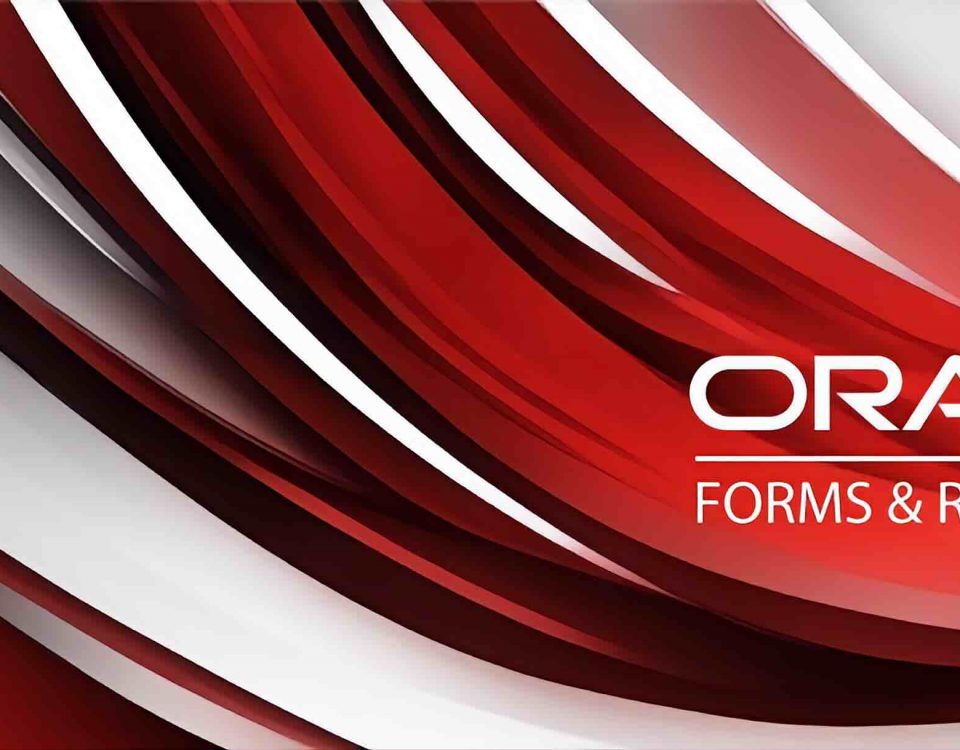

2 Comments
Hello Carlos,
What version of Oracle BPM 12c and UCM 12c is this test documented for? I have been struggling to complete the same tasks for BPM 12.2.1.3 and UCM 12.2.1.3. I am able to complete the config but unable to attach documents to UCM from within the BPM human task.
Benjamin
Hi,
I did use a R1 SOA/BPM version in that moment, what error are you getting?