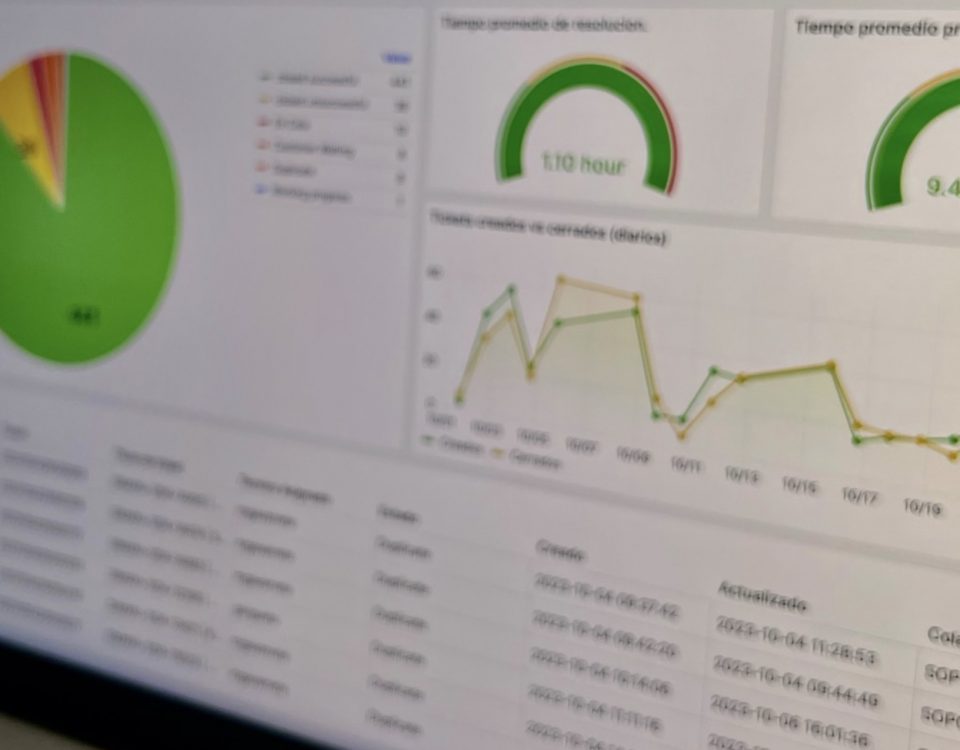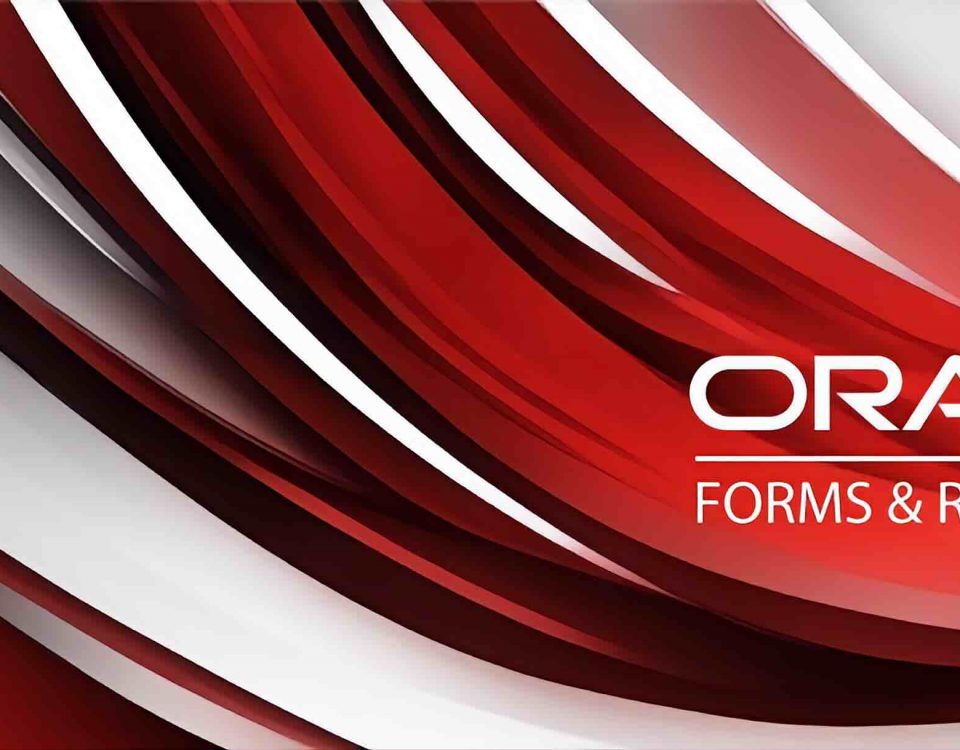How-to: Run report in Oracle BI Publisher 12c without authentication
Applies for (validated scenarios):
Oracle Business Intelligence 12c - Version 12x and above
The information in this document applies to any platform
Step I- Identify the different parts that make up the url of a report in BI Publisher 12c
- [Hostname]:[Port] = Is the name of the server and the port number where it is running.
- [xmlpserver]= BI publisher 12c application name
- ReportDirectory = It is the folder that contains the report to execute.
- ReportName = Is the name of the report created in BI Publisher.
Generally, the url of a report in BIP has the following structure:
http://myhost:port/xmlpserver/Empleados/Reportedeasistencias_de_empleados.xdo
Step II
If a little more control is desired, then we have to start adding some name / value pairs to the URL. The easiest way to generate the URLs is to export the report, the generated URL will look similar to the basic URL, but the name / value pairs will be added. For example:
http:// myhost:port/xmlpserver/Empleados/ Reportedeasistencias_de_empleados.xdo?_xpf=&_xpt=1&dep=10&_xt=Standard&_xf=pdf
Omitting the first part of the URL (it is the same as mentioned above), we have the following:
?_xpf=&_xpt=1&dep=10&_xt=Standard&_xf=pdf
The URL is formed with the following parameters:
- _xpf =Internal use of BI Publisher to define the string
- _xpt =Defines whether the report output should be generated in the full XMLP window (as above) use a value of 0 or 1 to only download the report
- _xdo = This provides the path to the current report, it is optional so you can leave it out
- dept = This is a parameter for the report, in this case the department; Note that it takes the department ID. The definition of the parameter is to show the user the name of the department and then pass the ID to the query. Of course, you can have several parameters and their values in the URL
- _xt = This controls the template to be used, it is the name of the template
- _xf = This controls the format of the output that will be generated, p. PDF, HTML, etc.
- xmod = Controls the display of the report and is classified as: a. 1 = All BIP report header b. 2 = Remove the report parameters c. 3 = Remove the interactive view controls and export the report. d. 4 = Only show the report according to the format without headers or controls.
Step III- Configuration
Configure the "guest access" from the BIP administration page: Admin> Security center> Security configuration
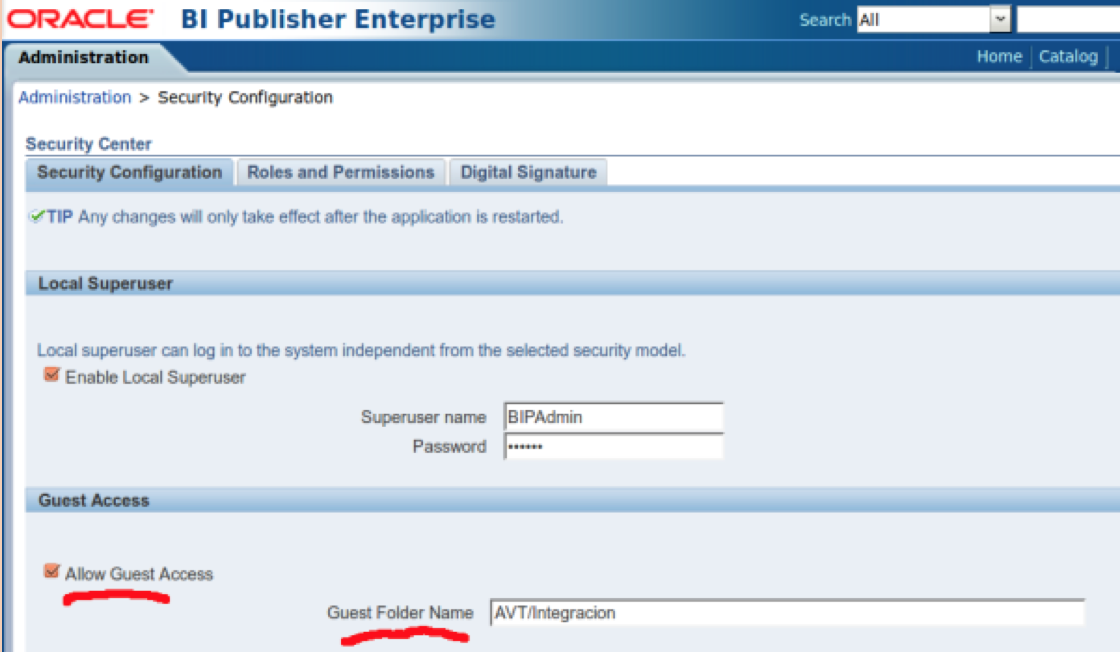
We'll activate the “Allow Guest Access”flag and write the name of the catalog directory where we are going to copy the reports that we want to execute without authentication.
Administration > Data Sources > JDBC Connections: We will edit each of the data sources that participate in the reports to be published, and in the security section, we will activate the checkbox “Allow Guest Access”:
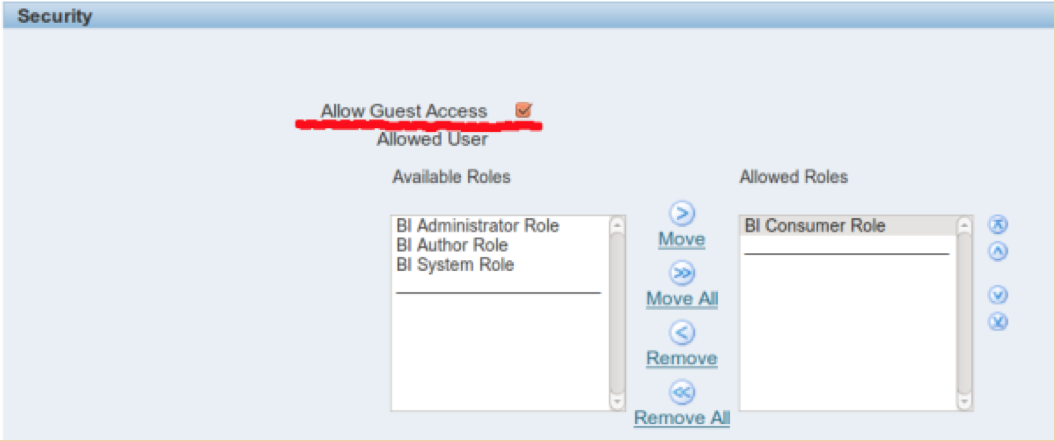
We restart our managed BI Publisher server. E.g.: bi_server1
We execute the report without authentication using the following URL:
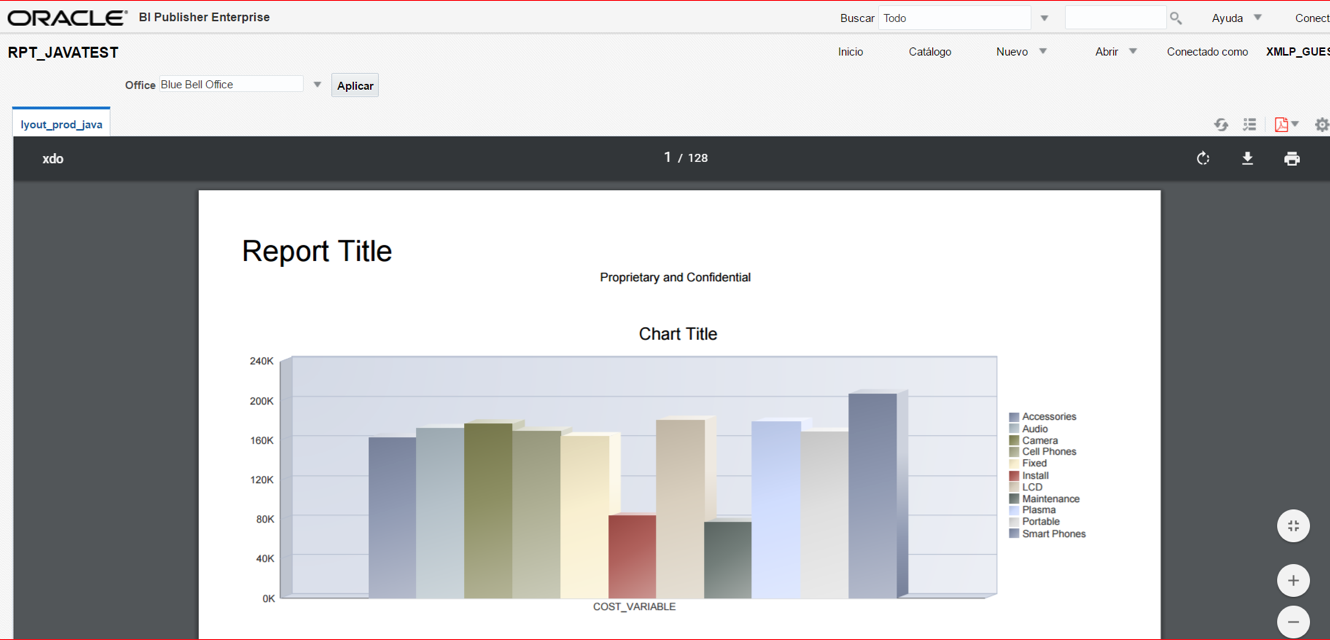
Done, our report runs without authentication. You can use the available values in the parameters according to the need.
Written by AB