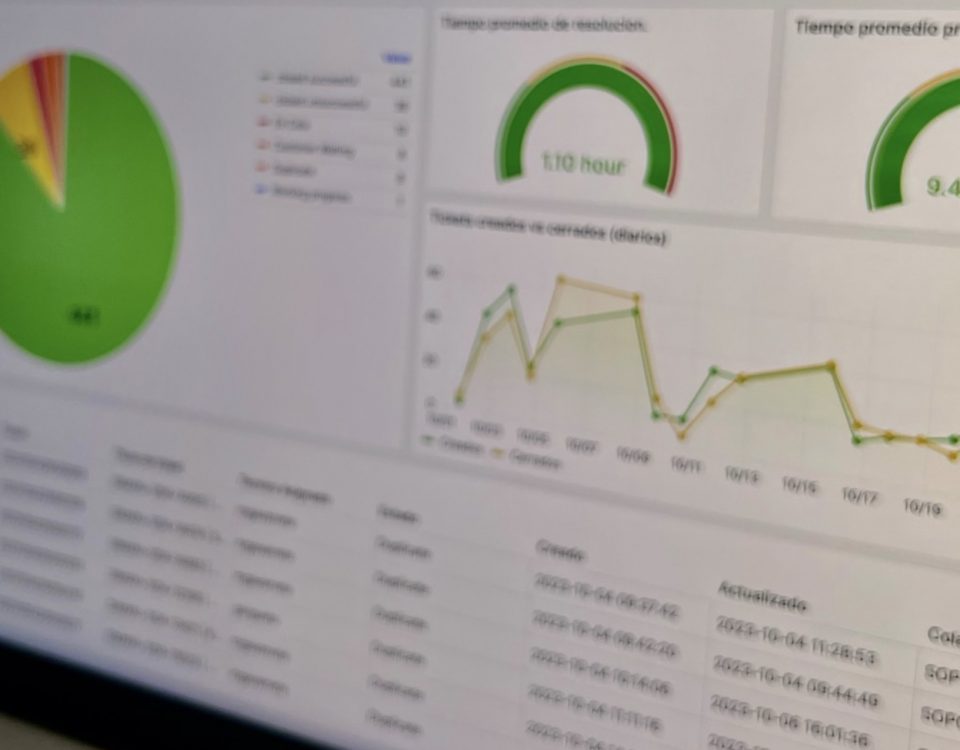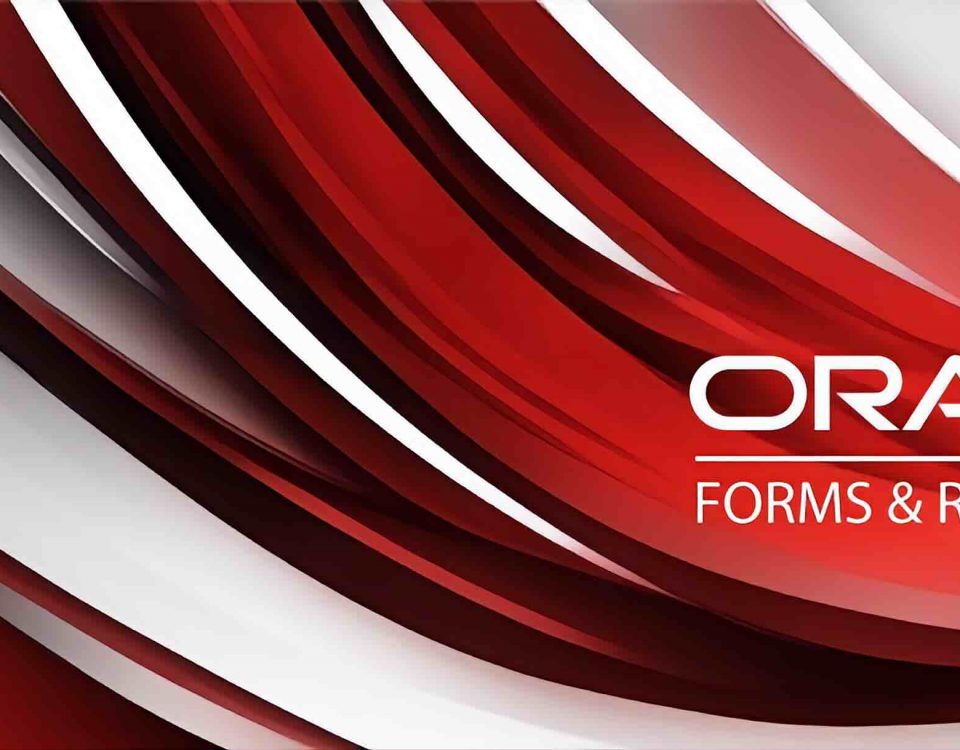How-to: Creating a JDBC connection in Oracle BI Publisher
How-to: How to create a JDBC connection in Oracle Business Intelligence Publisher
Applies for (validated scenarios):
Oracle Business Intelligence 11g - Version 11.1x and above
The information in this document applies to any platform
Solution
First, we connect to the BI Publisher Administration tool:
http://[host]:[port]/xmlpserver
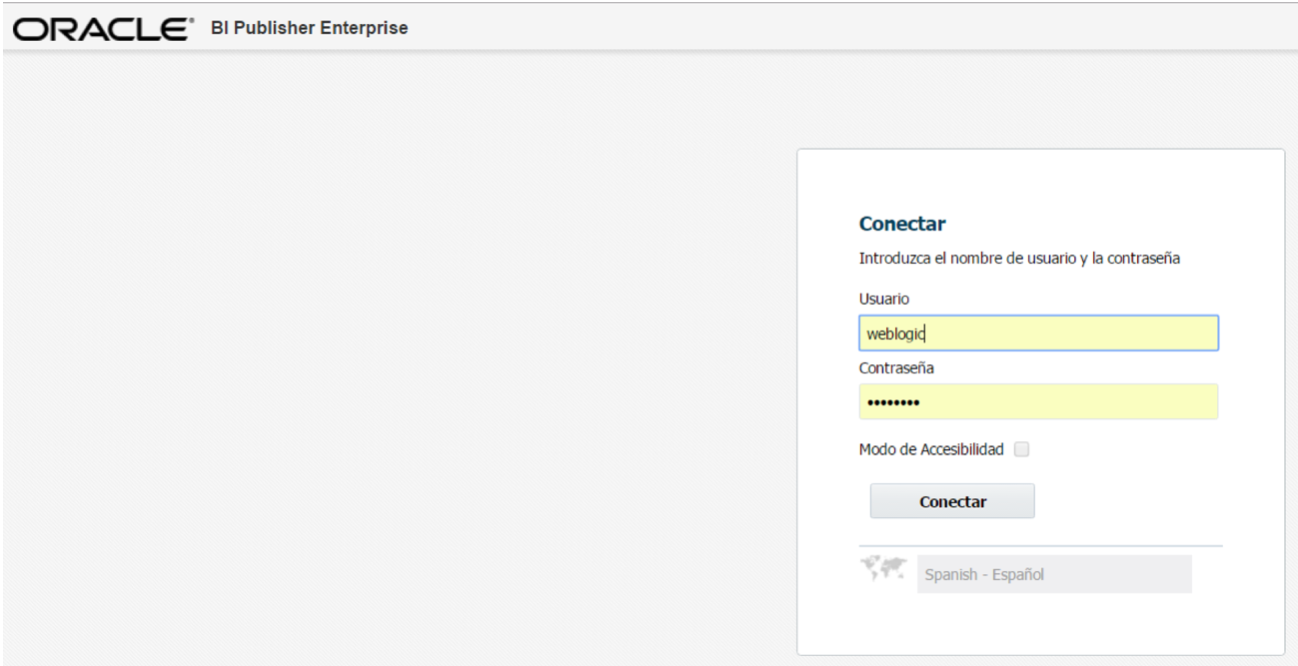
Second, in the upper right panel, click on Administration:

Third, we click on the link of: JDBC Connection.
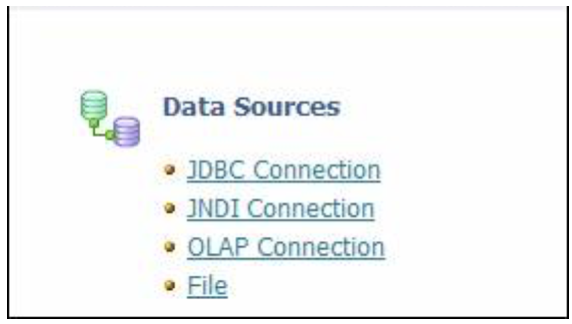
Fourth
- Data Source Name: We put a representative name to the DS that will be created.
- Driver Type: The type of driver corresponding to the database that we need to access is selected.
- Connection String: the database connection string is placed.
- Username: Database user.
- Passoword: Database Password
- Test Connection: press the connection test button and if all goes well, the following message will appear in the upper left:Connection established successfully.
- Finally, we need the Apply Change button.
Ejemplo:
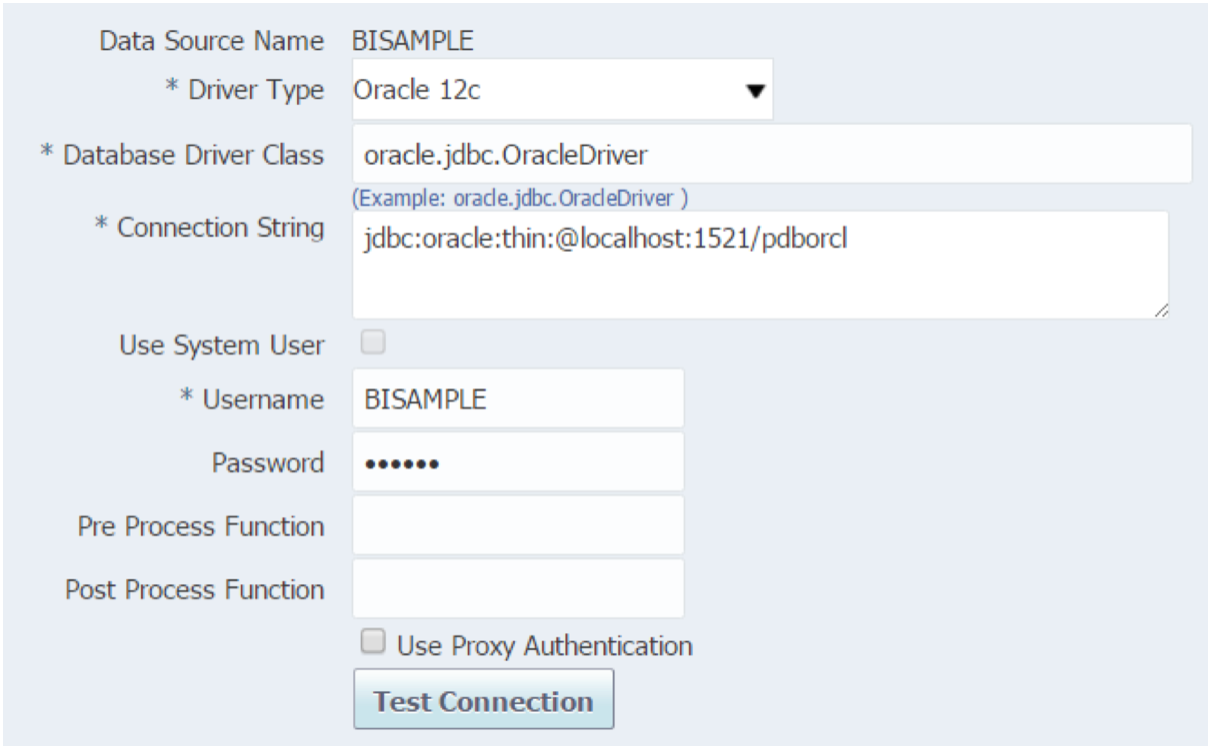
Finally, when the test is successful, the DataSource created will appear among the general list of data sources.
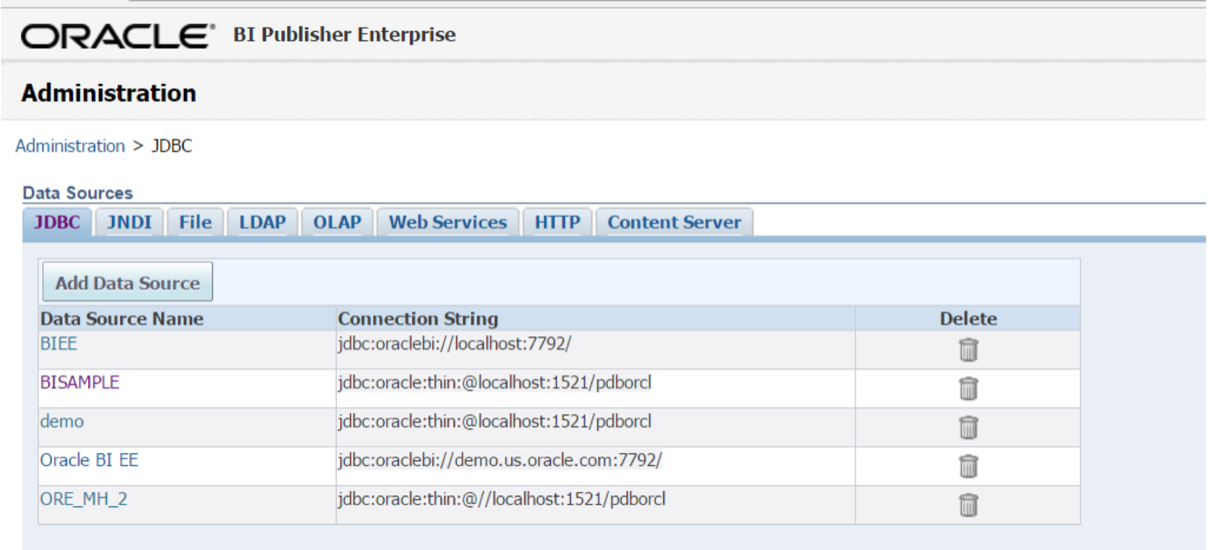
Written by AB