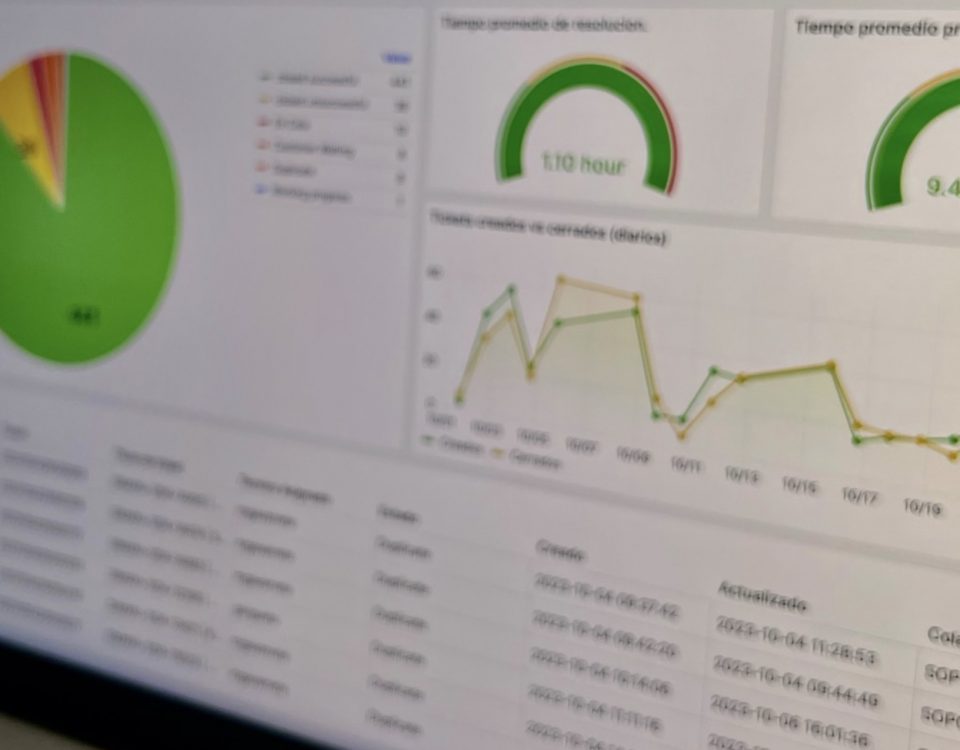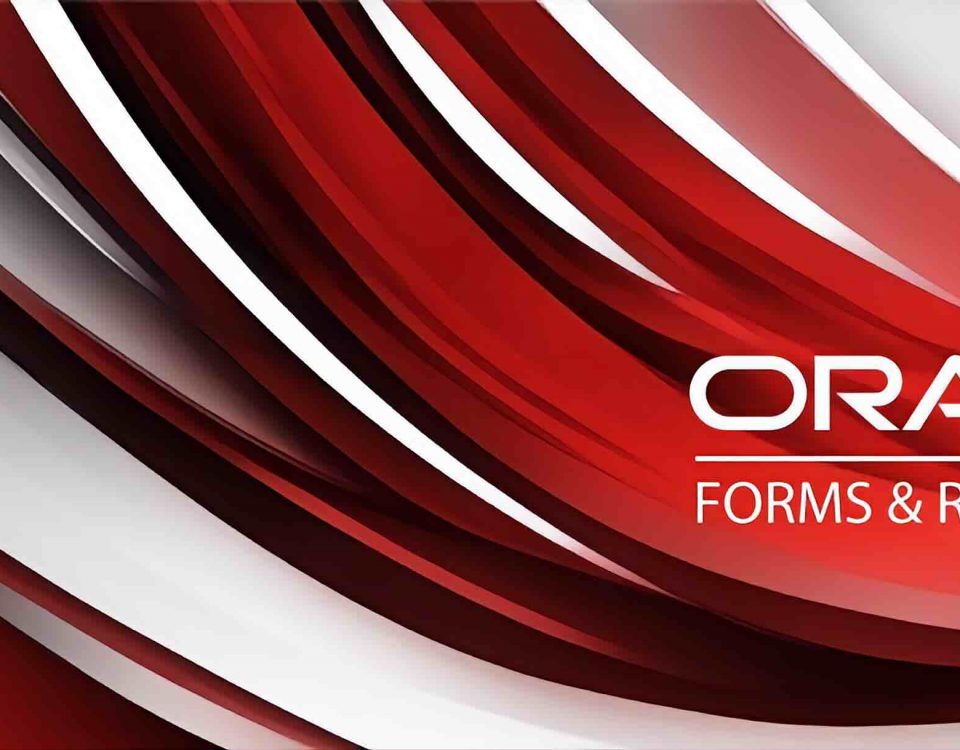On those occasions when we are testing a BI Publisher report and we are presented with an error that is not very descriptive, the debug mode can be the solution, since it shows more detail about the generation of the report, the data model etc.
In this blog post we will see how to activate the debug mode for the BI Publisher.
To activate the debug mode, what we will do will be to increase the type of log that is registered, to display thinner log messages for the BI server, for this we will follow the following steps:
1. Enter the Enterprise Manager of the BI domain:
2. Expand the application tree on the left, look for bipublisher and right click on it until you reach the log configuration option:
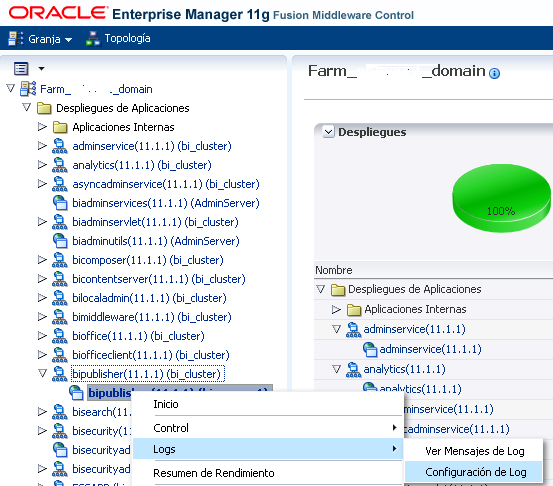
3. A page will appear where we are going to change the log level of BI Publisher, we look for oracle.xdo and when we search it, the registry will appear:
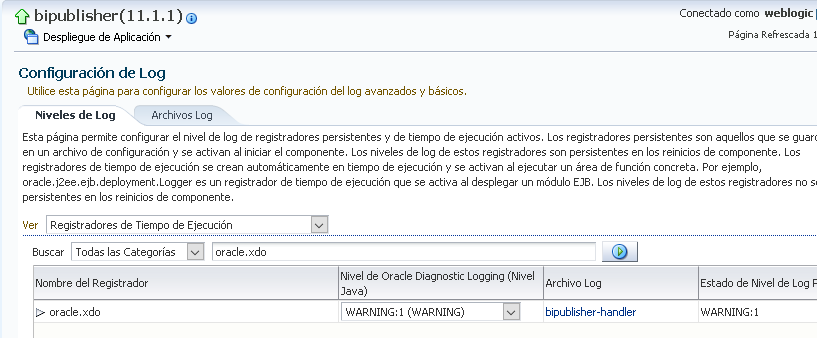
We change the level of the diagnostic log to TRACE:32
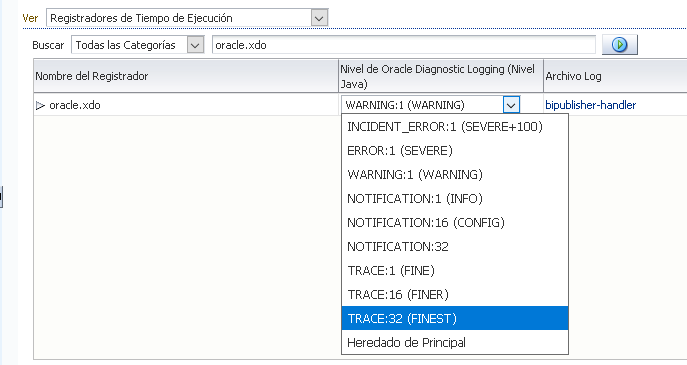
Finally we click on the Apply button.
Log logs with this greater detail can be viewed from the EM or can be found in the following route:
$DOMAIN_HOME/servers/bi_server1/logs/bipublisher